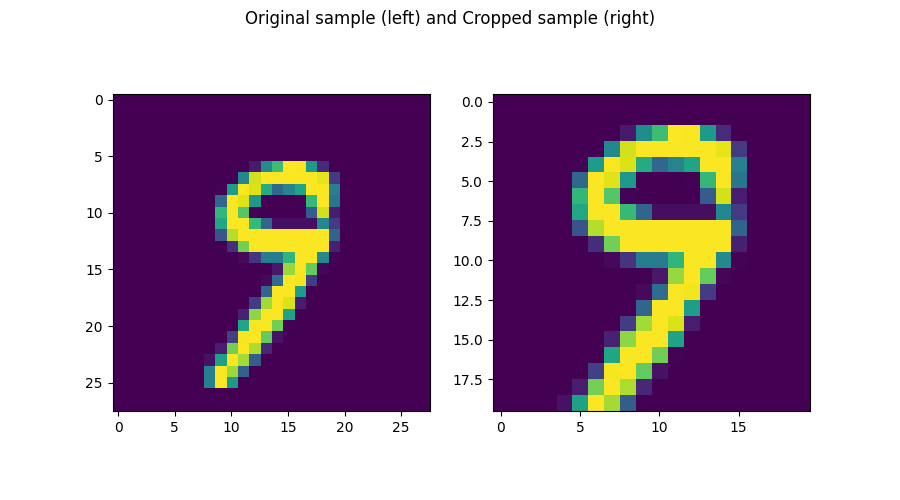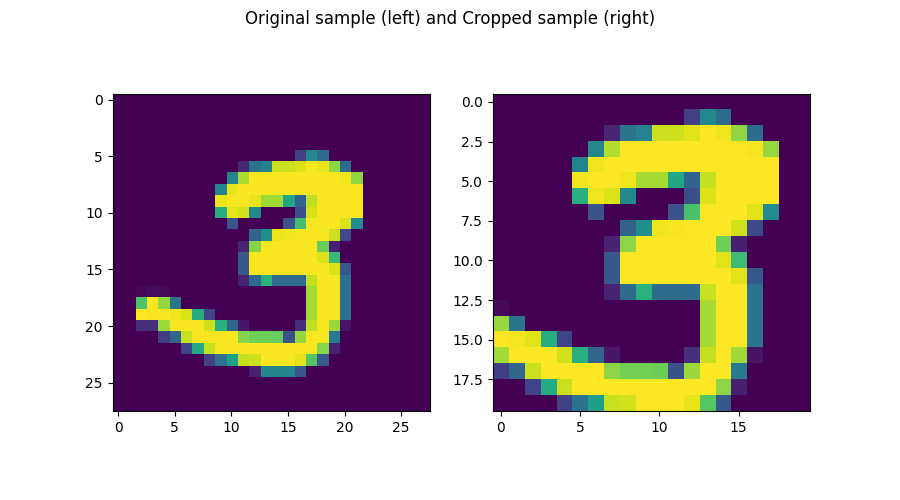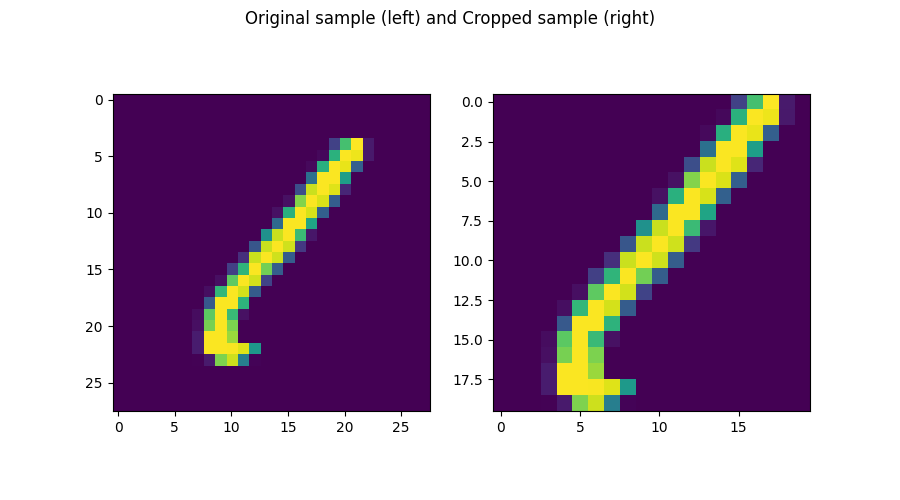Sometimes, you may wish to perform cropping on the input images that you are feeding to your neural network. While strictly speaking a part of data processing in many cases, it can be interesting to move cropping your input data to the neural network itself, because then you might not need to adapt a full dataset in advance.
In TensorFlow and Keras, cropping your input data is relatively easy, using the Cropping layers readily available there.
In PyTorch, this is different, because Cropping layers are not part of the PyTorch API.
In this article, you will learn how you can perform Cropping within PyTorch anyway - by using the ZeroPad2d layer, which performs zero padding. By using it in an inverse way, we can remove padding (and hence perform cropping) instead of adding it.
Ready? Let's take a look. 😎
Using ZeroPad2d for Cropping
For creating our Cropping layer, we will be using the ZeroPad2d layer that is available within PyTorch.
Normally, it's used for adding a box of pixels around the input data - which is what padding does. In that case, it's used with positive padding. In the image below, on the left, you can see what happens when it's called with a +1 padding - an extra box of zero-valued pixels is added around the input image.
Now, what if we used a -1 padding instead? You would expect that padding then works in the opposite direction, meaning that a box is not added, but removed. And precisely this effect is what we will use for creating a Cropping layer for your PyTorch model.
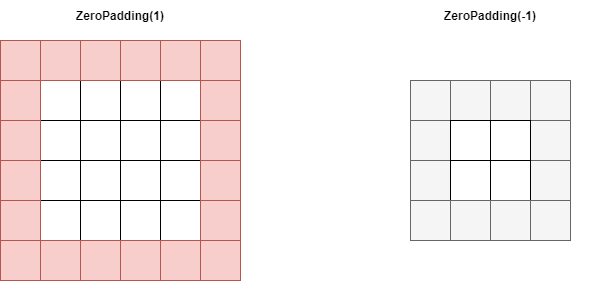
Calling Zero Padding with a positive padding results in a zero-valued box of pixels being added to your input image. Using a negative padding removes data from your image.
Full Cropping layers example using PyTorch
Let's now take a look at how we can implement ZeroPad2d for generating a Cropping layer with PyTorch. First, it's time to write down our imports.
import os
import torch
from torch import nn
from torchvision.datasets import MNIST
from torch.utils.data import DataLoader
from torchvision import transforms
import matplotlib.pyplot as plt
These are relatively straight-forward: there are many torch related imports, which are explained in our articles on PyTorch based networks such as the ConvNet.
Time to move forward with the CroppingNetwork. Here it is:
class CroppingNetwork(nn.Module):
'''
Simple network with one Cropping layer
'''
def __init__(self):
super().__init__()
self.layers = nn.Sequential(
nn.ZeroPad2d(-1),
nn.ZeroPad2d(-1),
nn.ZeroPad2d(-1),
nn.ZeroPad2d(-1),
)
def forward(self, x):
'''Forward pass'''
return self.layers(x)
It is actually really simple! By specifying nn.ZeroPad2d with a cropping size of -1, we remove 1 column of pixels on the left, 1 on the right, as well as a row from the top and the bottom of the image.
Our input images - MNIST images - have an input shape of (1, 28, 28) - or (28, 28) when we reshape them. Since we repeat the layer four times, we remove 4 pixels from the left, 4 from the right, 4 from the top and 4 from the bottom. This means that the shape of our outputs will be (20, 20).
What remains is stitching everything together:
if __name__ == '__main__':
# Set fixed random number seed
torch.manual_seed(42)
# Prepare CIFAR-10 dataset
dataset = MNIST(os.getcwd(), download=True, transform=transforms.ToTensor())
trainloader = torch.utils.data.DataLoader(dataset, batch_size=10, shuffle=True, num_workers=1)
# Initialize the CroppingNetwork
croppingnet = CroppingNetwork()
# Iterate over some samples
for i, data in enumerate(trainloader, 0):
# Unpack inputs and targets
inputs, targets = data
# Feed samples through the network
cropped_samples = croppingnet(inputs)
# Reshape the samples
reshaped_original = inputs[i].reshape(28, 28)
reshaped_cropped = cropped_samples[i].reshape(20, 20)
fig, (ax1, ax2) = plt.subplots(1, 2)
fig.set_size_inches(9, 5, forward=True)
fig.suptitle('Original sample (left) and Cropped sample (right)')
ax1.imshow(reshaped_original)
ax2.imshow(reshaped_cropped)
plt.show()
The code above uses the PyTorch DataLoader for loading the first minibatch of samples, feeds them through the CroppingNetwork, and visualizes the results.
Examples of PyTorch cropping layers
And here they are - some examples of what is produced by the cropping network:
References
PyTorch. (n.d.). ZeroPad2d — PyTorch 1.10.0 documentation. https://pytorch.org/docs/stable/generated/torch.nn.ZeroPad2d.html
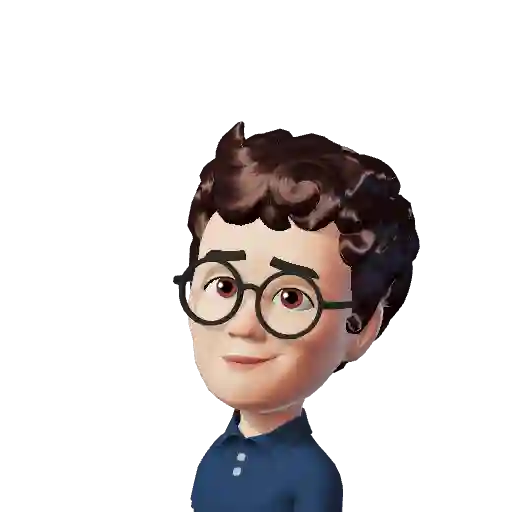
Hi, I'm Chris!
I know a thing or two about AI and machine learning. Welcome to MachineCurve.com, where machine learning is explained in gentle terms.
Getting started
Foundation models
Learn how large language models and other foundation models are working and how you can train open source ones yourself.
Keras
Keras is a high-level API for TensorFlow. It is one of the most popular deep learning frameworks.
Machine learning theory
Read about the fundamentals of machine learning, deep learning and artificial intelligence.
Most recent articles
January 2, 2024
What is Retrieval-Augmented Generation?
December 27, 2023
In-Context Learning: what it is and how it works
December 22, 2023
CLIP: how it works, how it's trained and how to use it
Article tags
Most popular articles
February 18, 2020
How to use K-fold Cross Validation with TensorFlow 2 and Keras?
December 28, 2020
Introduction to Transformers in Machine Learning
December 27, 2021
StyleGAN, a step-by-step introduction
July 17, 2019
This Person Does Not Exist - how does it work?
October 26, 2020
Your First Machine Learning Project with TensorFlow 2.0 and Keras
Connect on social media
Connect with me on LinkedIn
To get in touch with me, please connect with me on LinkedIn. Make sure to write me a message saying hi!
Side info
The content on this website is written for educational purposes. In writing the articles, I have attempted to be as correct and precise as possible. Should you find any errors, please let me know by creating an issue or pull request in this GitHub repository.
All text on this website written by me is copyrighted and may not be used without prior permission. Creating citations using content from this website is allowed if a reference is added, including an URL reference to the referenced article.
If you have any questions or remarks, feel free to get in touch.
TensorFlow, the TensorFlow logo and any related marks are trademarks of Google Inc.
PyTorch, the PyTorch logo and any related marks are trademarks of The Linux Foundation.
Montserrat and Source Sans are fonts licensed under the SIL Open Font License version 1.1.
Mathjax is licensed under the Apache License, Version 2.0.