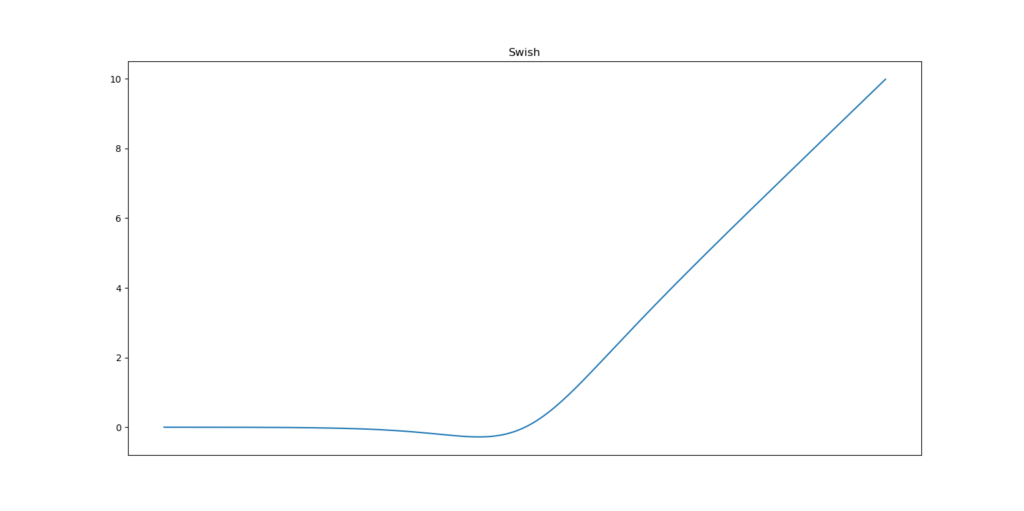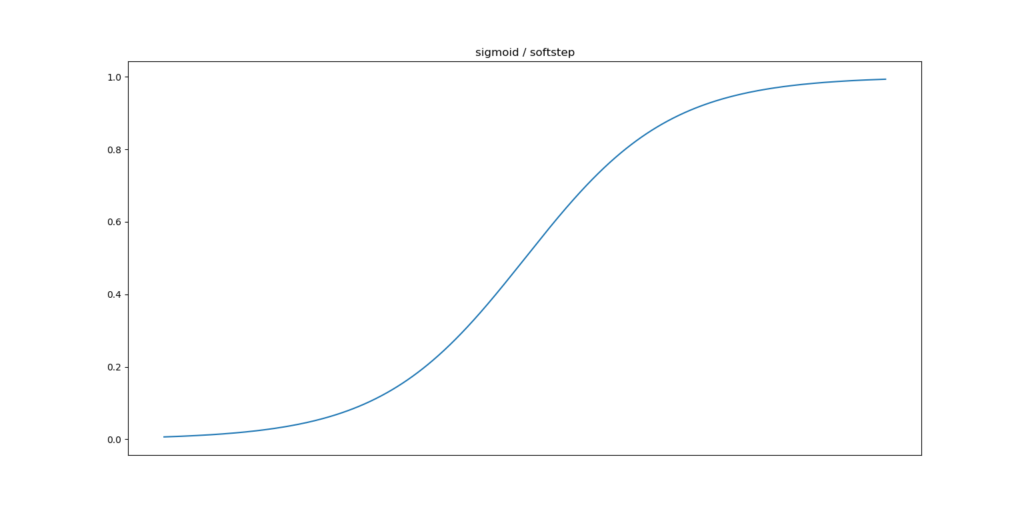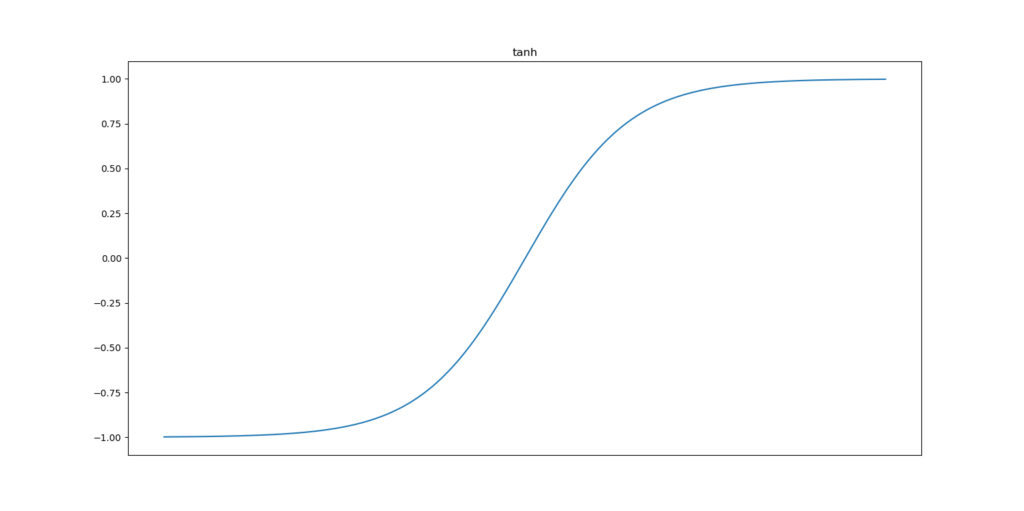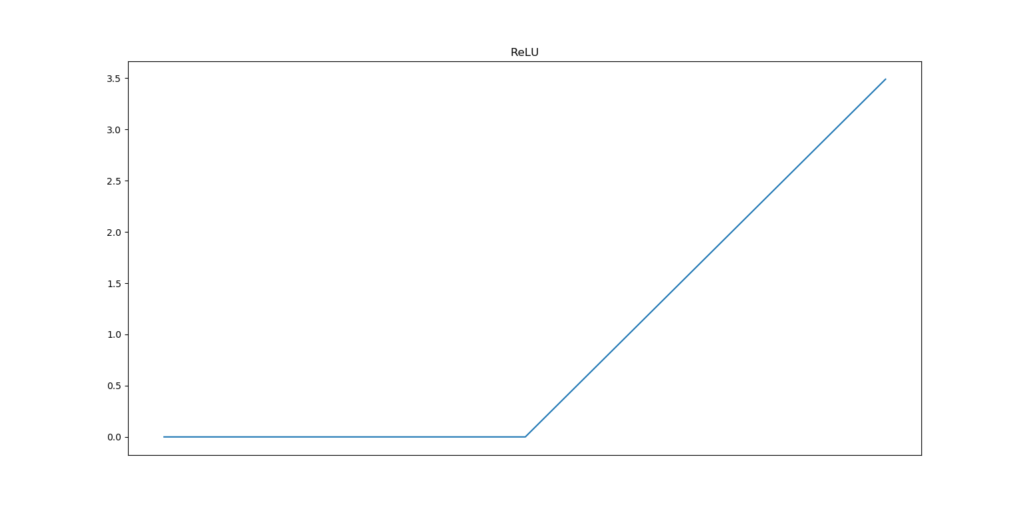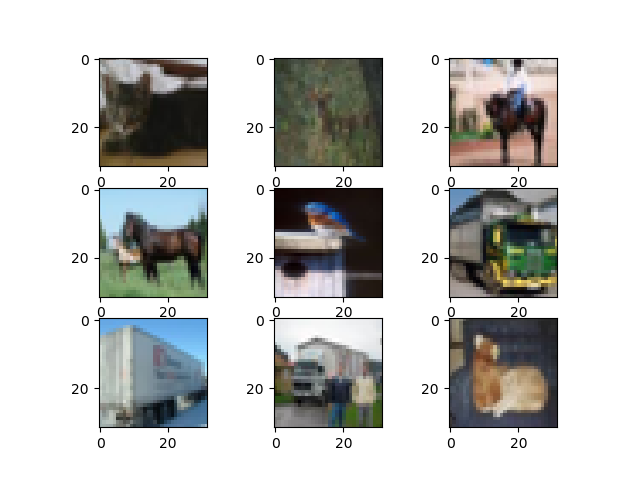Deep learning models and especially neural networks have been used thoroughly over the past few years. There are many success cases in the press about the application of those models. One of the primary categories in which those are applied is the field of computer vision, mainly thanks to the 2012 revolution in Convolutional Neural Networks.
However, until recently, it was very difficult to understand how a neural network arrived at its outcome - i.e., its prediction.
Society however doesn't work that way. In order to facilitate adoption of AI into business processes, results must be explainable. For example, if access to a building is denied based on a computer vision model, the law might require that this happens based on a valid reason. If there's no such reason, it would be illegal to keep that person out. Now, this is just an example, but it demonstrates the necessity for explaining AI models, and by consequence machine learning models.
Tf-explain is a framework for enhancing interpretability and explainability of AI models created with TensorFlow 2.x based Keras. It offers a wide range of techniques for visualizing the outcomes and decision criteria of neural networks; then, primarily Convolutional Neural Networks.
In this blog post, we'll look at one such technique: Activation Visualization. It does what the name suggests - for a layer in a ConvNet, it visualizes how an input is processed through that layer and what each subsequent feature map looks like.
It is structured as follows. Firstly, we'll look at the conceptual nature of an activation - by taking a look at a layer of a ConvNet and how input is processed there, including why activation functions are necessary. Subsequently, we'll introduce tf-explain and provide a bit of background information. Following this, we'll implement a Keras ConvNet based on TensorFlow 2.x and perform Activation Visualization with tf-explain to show you how it works.
All code for doing so is included with the relevant steps and is broken down into small parts so that it will be very understandable. I hope this post will be useful for those who wish to use AI explainability techniques with Keras themselves. Let's go! :)
[affiliatebox]
What are activations?
In this tutorial, we'll primarily focus on Convolutional Neural Networks, also called CNNs or ConvNets. Those networks are the primary drivers of the deep learning revolution in computer vision.
Now, what is a ConvNet?
While we already have a very detailed post on the matter, let's repeat what is written there, here - but then briefly.
First of all, a Convolutional Neural Network is no special type of neural network - as with any, it's a set of trainable parameters which is trained through the supervised machine learning process with its feedforward operation and subsequent gradient based optimization.
Except for the fact that within Convolutional Neural Networks, parameters are structured a bit differently than in a regular fully connected network.
ConvNets at a high level
Let's take a look at a ConvNet schematically:
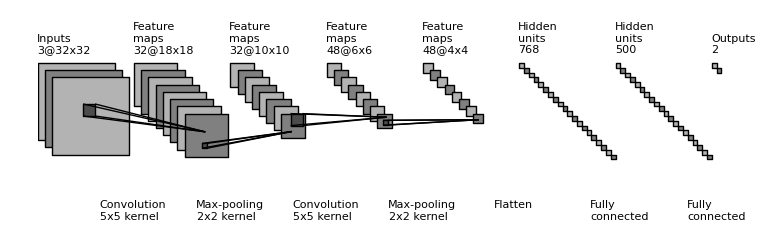
Source: gwding/draw_convnet
On the left, you see the Inputs layer, which accepts a 32 x 32 pixel image with 3 image channels - i.e. an RGB image.
As you can see, in a loup-like structure, the inputs are reduced in size. This happens by means of the convolution operation - which is a kernel of some by some pixels (5x5 in the Inputs layer) that slides over the entire input - horizontally and vertically. Doing so, it multiplies all the kernel images (the learnt weights) with the input it covers in element-wise multiplications. The output represents the "loupe result" in the downstream layer. All outputs for an image combined is called a feature map, and often, as we can see here too, there are many kernels in a layer - resulting in many feature maps.
Learning is ascribed to the kernels, which have trainable weights that can be adapted to respond to inputs. This happens in the optimization part of the machine learning process. It closes the cycle between inputs, outputs and subsequent model improvement - it's really that simple conceptually ;-)
As you can understand, the feature maps at the most downstream convolutional layer (possibly followed by pooling layers) are a very abstract representation of the original input image. This is beneficial in two ways:
- Different images of the same object (such as two different cats) will quite resemble each other when they have been "louped" into very abstract format.
- The abstract representations are common representations of a particular class (such as "cat") and are thus useful for actual classification.
That's why we say that convolutional layers are feature extractors, whereas the actual classification happens in the subsequent fully-connected layers - as we are used to with any neural network.
That's why ConvNets are slightly different, but conceptually similar to traditional neural networks.
Linearity of element-wise multiplications and activation functions
In a traditional neural network, the operation performed for some input vector \(\textbf{x}\) is \(output(\textbf{x}) = \textbf{w} \times \textbf{x}\). Here, vector \(\textbf{x}\) is the input vector (e.g. \([1.23, 3.77, -2.19]\) for a three-dimensional input vector) and \(\textbf{w}\) is the trainable weights vector of the same dimensionality.
This multiplication is done on an element-wise basis, i.e. \(1.23 \times \mathbf{w_1}\), and so on. For ConvNets, things work a bit differently, but the point remains standing - this operation is linear.
That's quite a problem, to say the least, for it doesn't matter how big your neural network is - if the chain of processing throughout all layers is linear, you can only handle linear data.
And pretty much all of today's data is nonlinear.
The solution is simple and elegant: you can place an activation function directly behind the output of the layer. This function, which is pretty much always nonlinear (such as \(sin(x)\)), converts the linear output into something nonlinear and subsequently ensures that it is passed to the next layer for processing. This way, it is ensured that all processing is nonlinear - and suddenly it becomes possible to handle nonlinear datasets. The output of this function is what we will call the activation, hence the name activation function. Today, we'll be visualizing the activations of ConvNet layers.
Today's most common activation function is the Rectified Linear Unit (ReLU). Other ones used still are Tanh and Sigmoid, while there are also newer ones, such as Leaky ReLU, PReLU, and Swish. They all try to improve on top of each other. However, in most cases, ReLU suffices.
Common activation functions
Introducing tf-explain
Let's now move towards the core of this post: the tf-explain framework 😎 Created by Sicara, it is a collection of "Interpretability Methods for tf.keras models with Tensorflow 2.0" (Tf-explain, n.d.).
Great! A collection of techniques that are usable with the modern implementation of Keras, which has migrated into the TensorFlow framework as of version 2.0.
What's more, tf-explain has implemented a wide range of techniques that have been proposed by scientists in a range of academic papers (Tf-explain, n.d.). As of April 2020, these include, but may no longer be limited to:
- Activations Visualization
- Vanilla Gradients
- Gradients*Inputs
- Occlusion Sensitivity
- Grad CAM (Class Activation Maps)
- SmoothGrad
- Integrated Gradients
...and others are on their development roadmap:
- GradCAM++
- Guided SmoothGrad
- LRP
Sounds really cool - and installation is simple: pip install tf-explain. That's it - and it's usable for both the TensorFlow CPU and GPU based models :)
[affiliatebox]
Visualizing ConvNet activations with tf-explain and Keras
Now that we understand what tf-explain is and what it does, we can actually do some work. Today, we will visualize the ConvNet activations with tf-explain for a simple ConvNet created with Keras.
Recall: in a ConvNet, activations are the outputs of layers, and our technique will allow us to see the feature maps that are generated by a Keras model.
Today's model
As the point of this blog post is to illustrate how tf-explain can be used for visualizing activations, I will not focus on creating the neural network itself. Instead, we have another blog post for that - being "How to use Conv2D with Keras?". Click the link to find a detailed, step-by-step explanation about the model that we will use in this blog post.
In short, our ConvNet will be able to classify the CIFAR10 dataset:
As you can see, it is an image clasification dataset with 32x32 pixel RGB images of everyday objects. The images are distributed across 10 classes.
Here's the full model code from the "How to use Conv2D with Keras?" post:
from tensorflow.keras.datasets import cifar10
from tensorflow.keras.models import Sequential
from tensorflow.keras.layers import Dense, Flatten, Conv2D
from tensorflow.keras.losses import sparse_categorical_crossentropy
from tensorflow.keras.optimizers import Adam
# Model configuration
batch_size = 50
img_width, img_height, img_num_channels = 32, 32, 3
loss_function = sparse_categorical_crossentropy
no_classes = 10
no_epochs = 100
optimizer = Adam()
validation_split = 0.2
verbosity = 1
# Load CIFAR-10 data
(input_train, target_train), (input_test, target_test) = cifar10.load_data()
# Determine shape of the data
input_shape = (img_width, img_height, img_num_channels)
# Parse numbers as floats
input_train = input_train.astype('float32')
input_test = input_test.astype('float32')
# Scale data
input_train = input_train / 255
input_test = input_test / 255
# Create the model
model = Sequential()
model.add(Conv2D(32, kernel_size=(3, 3), activation='relu', input_shape=input_shape))
model.add(Conv2D(64, kernel_size=(3, 3), activation='relu'))
model.add(Conv2D(128, kernel_size=(3, 3), activation='relu'))
model.add(Flatten())
model.add(Dense(128, activation='relu'))
model.add(Dense(no_classes, activation='softmax'))
# Compile the model
model.compile(loss=loss_function,
optimizer=optimizer,
metrics=['accuracy'])
# Fit data to model
history = model.fit(input_train, target_train,
batch_size=batch_size,
epochs=no_epochs,
verbose=verbosity,
validation_split=validation_split)
# Generate generalization metrics
score = model.evaluate(input_test, target_test, verbose=0)
print(f'Test loss: {score[0]} / Test accuracy: {score[1]}')
Now, there are two paths forward with respect to generating the Activation Visualizations with tf-explain:
- Visualizing the activations during the training process. This allows you to determine how your model's trainable parameters evolve during training, and whether you might have an intuitively better intermediate result that you better use as your final model. What's even better is that you can use TensorBoard to track your visualizations during training.
- Visualizing the activations after training. This helps you determine whether your final model works well.
Of course, we'll cover both variants next.
Visualizing the activations during training
The first thing to do when we want to visualize the activations during the training process is installing tf-explain, if you didn't already do so. It's really easy: pip install tf-explain. Make sure to do so in the environment where your tensorflow and other dependencies are also installed.
Adding tf-explain to your imports
The first thing we have to do is adding the ActivationsVisualizationCallback to the imports we already have:
from tf_explain.callbacks.activations_visualization import ActivationsVisualizationCallback
...so that they become:
from tensorflow.keras.datasets import cifar10
from tensorflow.keras.models import Sequential
from tensorflow.keras.layers import Dense, Flatten, Conv2D
from tensorflow.keras.losses import sparse_categorical_crossentropy
from tensorflow.keras.optimizers import Adam
from tf_explain.callbacks.activations_visualization import ActivationsVisualizationCallback
Creating a Keras callback: the ActivationsVisualizationCallback
As you could have guessed by now, using tf-explain during training works by means of callbacks. Those are pieces of functionality supported by Keras that run while training, and can e.g. be used to stop the training process and save data on the fly.
So, in order to make this work, define a new callback just below the model.compile step:
# Define the Activation Visualization callback
output_dir = './visualizations'
callbacks = [
ActivationsVisualizationCallback(
validation_data=(input_test, target_test),
layers_name=['visualization_layer'],
output_dir=output_dir,
),
]
Firstly, we specify the output_dir, and set it to ./visualizations. This means that a new folder called visualizations will be created in the current folder, and the callback will dump the files for generating the visualization there.
Then, the callbacks array. All Keras callbacks must be provided to the model jointly, that is, together. Hence, we usually put them in an array. Today, the only callback is the ActivationsVisualizationCallback, so it might be a bit redundant - but the array is still necessary.
In the callback, we specify a few things:
- Validation data: which, in our case, is our testing data.
- Layers name: the names of the layers that we want to visualize.
- The output directory.
Now, wait a second! Layers name? What is this?
Well, in Keras, every layer gets assigned a name. Take a look at the model summaries we can generate, to give just one example. You'll see names like conv2d_1 - but you can also provide your own. Let's do this, and replace the second model.add with:
model.add(Conv2D(64, kernel_size=(3, 3), activation='relu', name='visualization_layer'))
Now, tf-explain will understand what layer must be visualized.
Fit data to your model with the callback appended
Now that we have prepared our callback, it's time to use it. This is really as simple as adding the callbacks to the training process, i.e., to model.fit:
# Fit data to model
history = model.fit(input_train, target_train,
batch_size=batch_size,
epochs=no_epochs,
verbose=verbosity,
validation_split=validation_split,
callbacks=callbacks)
I.e.: callbacks=callbacks.
Pro tip: for the time being, also make sure to set your no_epochs in the configuration to 2, especially if you just want to test. As we shall see, the visualization will become pretty big since we have to visualize 64 kernels across 2 epochs.
Time to run the model! Save your code as activation-visualization-training.py (or some other Python file), open up a terminal / environment where the dependencies are installed (being Tensorflow 2.x and tf-explain), and run the model:
python activation-visualization-training.py
The training process will start:
Relying on driver to perform ptx compilation. This message will be only logged once.
40000/40000 [==============================] - 106s 3ms/sample - loss: 1.5383 - accuracy: 0.4464 - val_loss: 1.2711 - val_accuracy: 0.5510
Epoch 2/2
40000/40000 [======================>
Contrary to what you are used to, time between epochs will be a little bit longer - as the results will have to be written to disk. Don't let this discourage you, though :)
Full model code
Now, for those who wish to obtain the full model code at once - for example, to start playing with the code straight away - here you go :)
from tensorflow.keras.datasets import cifar10
from tensorflow.keras.models import Sequential
from tensorflow.keras.layers import Dense, Flatten, Conv2D
from tensorflow.keras.losses import sparse_categorical_crossentropy
from tensorflow.keras.optimizers import Adam
from tf_explain.callbacks.activations_visualization import ActivationsVisualizationCallback
# Model configuration
batch_size = 50
img_width, img_height, img_num_channels = 32, 32, 3
loss_function = sparse_categorical_crossentropy
no_classes = 10
no_epochs = 2
optimizer = Adam()
validation_split = 0.2
verbosity = 1
# Load CIFAR-10 data
(input_train, target_train), (input_test, target_test) = cifar10.load_data()
# Determine shape of the data
input_shape = (img_width, img_height, img_num_channels)
# Parse numbers as floats
input_train = input_train.astype('float32')
input_test = input_test.astype('float32')
# Scale data
input_train = input_train / 255
input_test = input_test / 255
# Create the model
model = Sequential()
model.add(Conv2D(32, kernel_size=(3, 3), activation='relu', input_shape=input_shape))
model.add(Conv2D(64, kernel_size=(3, 3), activation='relu', name='visualization_layer'))
model.add(Conv2D(128, kernel_size=(3, 3), activation='relu'))
model.add(Flatten())
model.add(Dense(128, activation='relu'))
model.add(Dense(no_classes, activation='softmax'))
# Compile the model
model.compile(loss=loss_function,
optimizer=optimizer,
metrics=['accuracy'])
# Define the Activation Visualization callback
output_dir = './visualizations'
callbacks = [
ActivationsVisualizationCallback(
validation_data=(input_test, target_test),
layers_name=['visualization_layer'],
output_dir=output_dir,
),
]
# Fit data to model
history = model.fit(input_train, target_train,
batch_size=batch_size,
epochs=no_epochs,
verbose=verbosity,
validation_split=validation_split,
callbacks=callbacks)
# Generate generalization metrics
score = model.evaluate(input_test, target_test, verbose=0)
print(f'Test loss: {score[0]} / Test accuracy: {score[1]}')
Results
When the training process has finished, you should see a file in your ./visualizations.py folder that is named like events.out.tfevents.1588008411.DESKTOP-PJKJ0UE.13452.235.v2.
It could be located in some folder with another timestamp based name.
This could be odd, but it isn't. Recall from the introduction that visualizations during training are generated in TFEvents format, and can be visualized using TensorBoard.
So let's do that. Open up your terminal again (possibly the same one as you trained your model in), cd to the folder where your .py file is located, and start TensorBoard:
tensorboard --logdir=./visualizations
By default, TensorBoard will load on localhost at port 6006:
Serving TensorBoard on localhost; to expose to the network, use a proxy or pass --bind_all
TensorBoard 2.1.0 at http://localhost:6006/ (Press CTRL+C to quit)
Opening up that web page in your browser will pretty much directly show you the Activation Visualizations generated during training. What's more, on the left, it's also possible to adapt brightness and contrast:
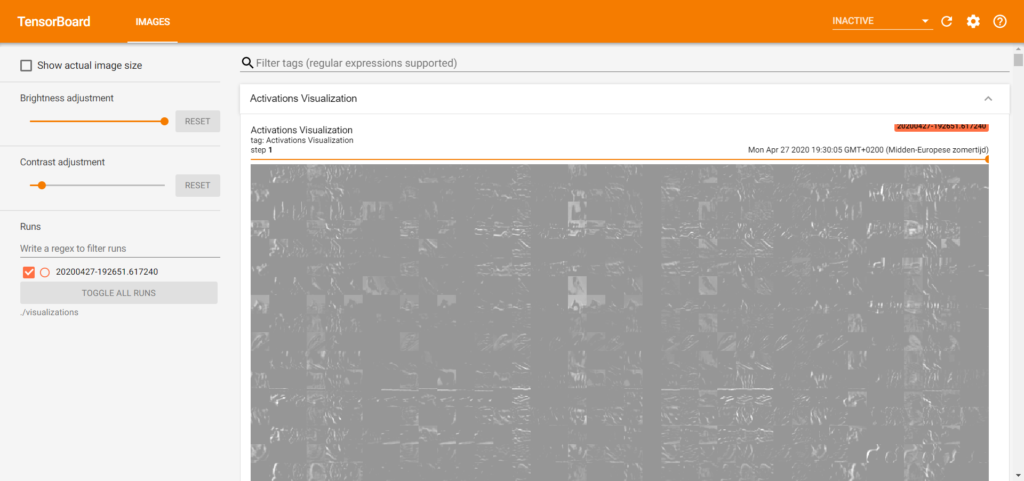
My visualizations are still pretty weird. That's likely due to the fact that I've quit the training process after the second epoch, at a time where the model is still not adequate enough (validation_accuracy = 0.63...). However, as the file got quite quickly (~ 126MB already) and the purpose of this number of epochs was to demonstrate that it works, I left it at it :)
All right! Visualizing the activations during training: ✅. Let's proceed with visualizing activations after training 🚀
[affiliatebox]
Visualizing the activations after training
In the case where you want to interpret how your model works after it has finished training, you might wish to use tf-explain and ActivationsVisualization after the training process has finished.
We'll cover this scenario next.
Adding tf-explain to your imports
Of course, the first thing that must be done is adding tf-explain to the imports. A bit counterintuitively, the Activation Visualizer is called differently here: ExtractActivations. What's more, and this makes sense, it's located in the .core sub area of the Python source code, and not in .callbacks.
That's why this must be added to the imports:
from tf_explain.core.activations import ExtractActivations
So that they become:
from tensorflow.keras.datasets import cifar10
from tensorflow.keras.models import Sequential
from tensorflow.keras.layers import Dense, Flatten, Conv2D
from tensorflow.keras.losses import sparse_categorical_crossentropy
from tensorflow.keras.optimizers import Adam
from tf_explain.core.activations import ExtractActivations
Instantiate the ExtractActivations explainer
Now that we have imported the tf-explain functionality that we need, we can instantiate the explainer directly below model.fit:
# Define the Activation Visualization explainer
index = 250
image = input_test[index].reshape((1, 32, 32, 3))
label = target_test[index]
data = ([image], [label])
explainer = ExtractActivations()
grid = explainer.explain(data, model, layers_name='visualization_layer')
explainer.save(grid, '.', 'act.png')
Lets take a look at this code line by line:
- At the first line, we set
indexto 250. That means, sample 250. It can be set to any number, as long as it's a valid index in the dataset you're using. - At the second line, we define the
imagebased on theindex. We also have to reshape it from(32, 32, 3) -> (1, 32, 32, 3), becausetf-explainthrows an error otherwise. - At the third line we define the
labelbased on theindex. - We merge them together into a
datatuple of samples at the fourth line. Do note that you could add multiple samples here: for example, asecond_image(resulting in[image, second_image]), and the same for the labels. The labels seem not to be required. - Subsequently, we instantiate the
explainernext. - Then, we instruct it to
explainthedatabased on themodelwe trained, for thelayers_namewe defined. - Then, we
savethe end result intoact.png.
As with the during training explanation, we must specify the layer name here as well - so replace the second model.add in your code with:
model.add(Conv2D(64, kernel_size=(3, 3), activation='relu', name='visualization_layer'))
Results
Time to run it! 😎 Open up your terminal, cd to the folder where your Python file is located, and run it - e.g. python activation-visualization-trained.py:
Relying on driver to perform ptx compilation. This message will be only logged once.
40000/40000 [==============================] - 24s 596us/sample - loss: 1.4864 - accuracy: 0.4670 - val_loss: 1.1722 - val_accuracy: 0.5926
Epoch 2/10
40000/40000 [=================>
Great, we have a running training process :) Once it finishes, your activation visualization should be visible in the act.png file. In my case, it's a bit black-ish. What does it look like with your dataset? I'd love to know!
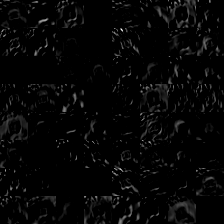
For the MNIST dataset, and a specific sample of number 4, it looks like this:
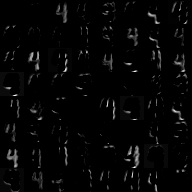
That's more promising :)
[affiliatebox]
Summary
In this blog post, we looked at Activation Visualization for neural network interpretability with tf-explain and Keras. Firstly, we looked at Convolutional Neural Networks and their activations in general. Subsequently, we introduced tf-explain.
This was followed by a step-by-step explanation of the framework for visualizing data during training with TensorBoard, and after training with manual action. All code is included in the post.
I hope you've learnt something today! If you have any questions, remarks or other comments, please feel free to leave a comment in the comments section below 💬 Thank you for reading MachineCurve today and happy engineering 😎
References
Tf-explain. (n.d.). tf-explain documentation. tf-explain — tf-explain documentation. https://tf-explain.readthedocs.io/en/latest/
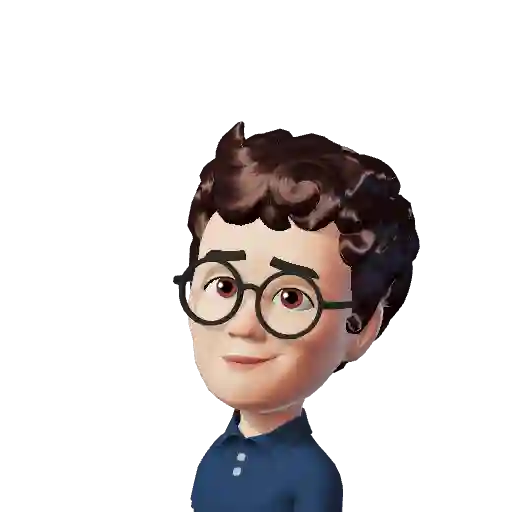
Hi, I'm Chris!
I know a thing or two about AI and machine learning. Welcome to MachineCurve.com, where machine learning is explained in gentle terms.
Getting started
Foundation models
Learn how large language models and other foundation models are working and how you can train open source ones yourself.
Keras
Keras is a high-level API for TensorFlow. It is one of the most popular deep learning frameworks.
Machine learning theory
Read about the fundamentals of machine learning, deep learning and artificial intelligence.
Most recent articles
January 2, 2024
What is Retrieval-Augmented Generation?
December 27, 2023
In-Context Learning: what it is and how it works
December 22, 2023
CLIP: how it works, how it's trained and how to use it
Article tags
Most popular articles
February 18, 2020
How to use K-fold Cross Validation with TensorFlow 2 and Keras?
December 28, 2020
Introduction to Transformers in Machine Learning
December 27, 2021
StyleGAN, a step-by-step introduction
July 17, 2019
This Person Does Not Exist - how does it work?
October 26, 2020
Your First Machine Learning Project with TensorFlow 2.0 and Keras
Connect on social media
Connect with me on LinkedIn
To get in touch with me, please connect with me on LinkedIn. Make sure to write me a message saying hi!
Side info
The content on this website is written for educational purposes. In writing the articles, I have attempted to be as correct and precise as possible. Should you find any errors, please let me know by creating an issue or pull request in this GitHub repository.
All text on this website written by me is copyrighted and may not be used without prior permission. Creating citations using content from this website is allowed if a reference is added, including an URL reference to the referenced article.
If you have any questions or remarks, feel free to get in touch.
TensorFlow, the TensorFlow logo and any related marks are trademarks of Google Inc.
PyTorch, the PyTorch logo and any related marks are trademarks of The Linux Foundation.
Montserrat and Source Sans are fonts licensed under the SIL Open Font License version 1.1.
Mathjax is licensed under the Apache License, Version 2.0.